Instalasi Mikrotik Dengan CD
Untuk menginstall Mikrotik RouterOS dengan CD maka anda membutuhkan CD-Writer dan sebuah CD kosong. Burn CD Image (sebuah file .iso ) ke CD kosong.
Ikuti instruksi dibawah ini untuk menginstall Mikrotik dengan metode CD-Install :
1. Setelah anda selesai men-download image CD dari www.mikrotik.com, maka anda akan mendapatkan sebuah file .iso
2. Jalankan aplikasi untuk burn CD, pada contoh dibawah ini menggunakan Ahead Nero
| This image has been resized. Click this bar to view the full image. The original image is sized 731x443. |
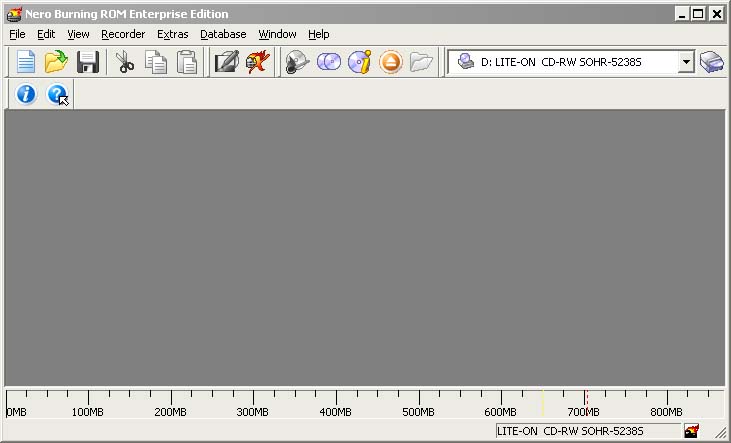
3. Pada aplikasi, pilih Burn Image dari Recorder menu
| This image has been resized. Click this bar to view the full image. The original image is sized 731x443. |
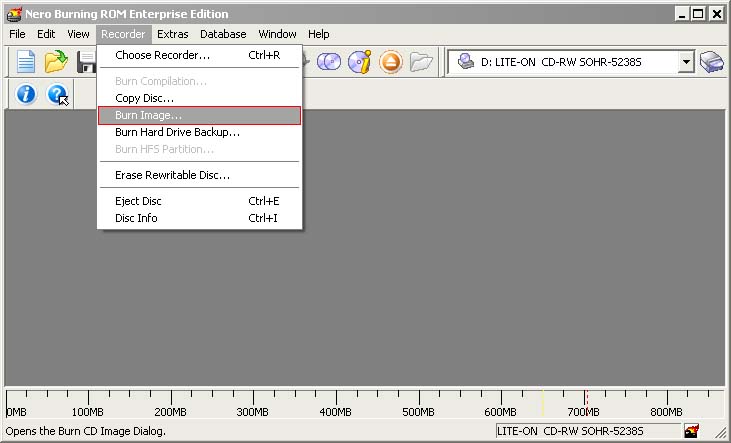
4. Pilih ISO File yang sebelumnya diekstrak dan click Open
| This image has been resized. Click this bar to view the full image. The original image is sized 731x443. |
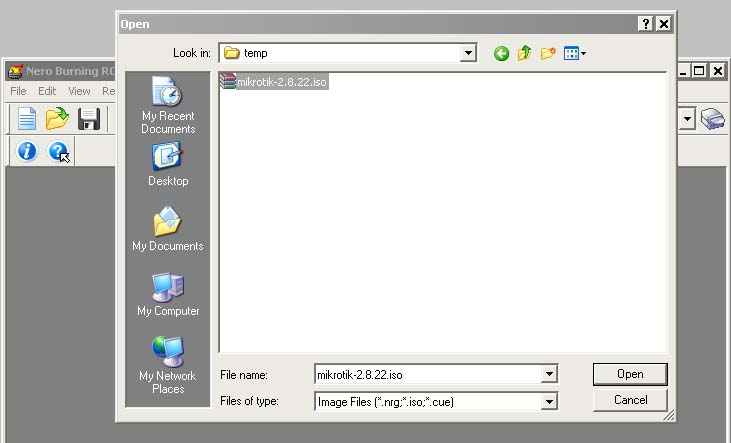
5. Akhirnya, click button Burn
| This image has been resized. Click this bar to view the full image. The original image is sized 731x443. |
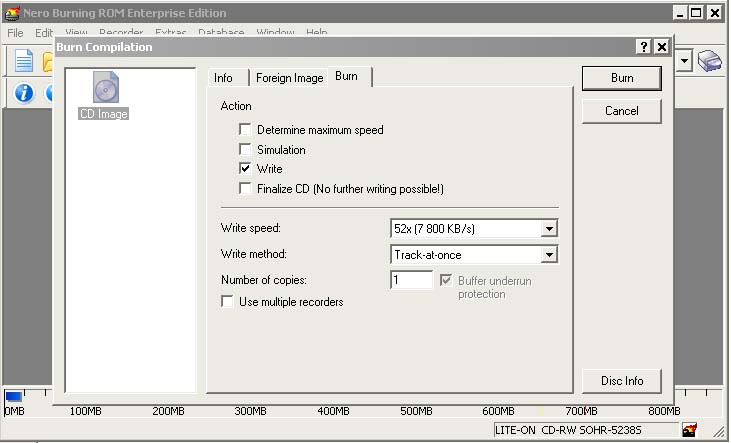
6. Set BIOS untuk booting melalui CD Drive
7. Setelah booting melalui CD anda akan melihat menu dimana anda dapat memilih paket mana saja yang akan diinstall
Code:
Welcome to MikroTik Router Software installation
Move around menu using 'p' and 'n' or arrow keys, select with 'spacebar'.
Select all with 'a', minimum with 'm'. Press 'i' to install locally or 'r' to
install remote router or 'q' to cancel and reboot.
[X] system [ ] isdn [ ] synchronous
[X] ppp [ ] lcd [ ] telephony
[X] dhcp [ ] ntp [ ] ups
[X] advanced-tools [ ] radiolan [ ] web-proxy
[ ] arlan [ ] routerboard [ ] wireless
[ ] gps [X] routing
[ ] hotspot [X] security
8. Anda akan ditanyakan 2 hal :
Code:
Warning: all data on the disk will be erased!
Continue? [y/n]
Press [Y] to continue or [N] to abort the installation.
Do you want to keep old configuration? [y/n]:
You should choose whether you want to keep old configuration (press [Y]) or to erase the configuration permanently (press [N]) and continue without saving it. For a fresh installation, press [N].
Creating partition...
Formatting disk...
The system will install selected packages. After that you will be prompted to press 'Enter'. Before doing that, remove the CD from your CD-Drive:
Software installed.
Press ENTER to reboot
Selamat bereksplorasi dengan Mikrotik.
sumber:http://www.forummikrotik.com/beginner-installation/96-instalasi-mikrotik-dengan-cd.html

Tidak ada komentar:
Posting Komentar